Tracker Home | Help | Share | OSP Home
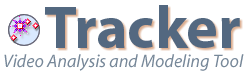
Tracker and ComPADRE
Got some great Tracker projects you want to share? Here's how to add them to the comPADRE Digital Library.
Tracker is part of the Open Source Physics (OSP) Collection hosted by the comPADRE Digital Library, a network of educational resource collections supporting teachers and students in Physics and Astronomy. As a comPADRE user you may explore collections designed to meet your specific needs and help build the network by adding resources, commenting on resources, and starting or joining discussions.
Click here to see a list of current Tracker resources on comPADRE. Note that most of these are Tracker experiments and projects contributed by teachers like you! If you or your students have developed a Tracker project that you have successfully classroom tested, then please consider sharing it with the comPADRE community.
Here's how to submit your Tracker project to comPADRE:
- Open one or more tabs in Tracker and save them along with support documents in a Tracker project file (trz) as described in Help: Tracker Projects.
- Check that your Tracker project file is 10MB or less. With large videos you should always check the Save Clips As checkbox to keep only the frames of interest. If needed, review your project to see if you can reduce the number of frames in your video clip (for example, by increasing the step size). Experiment also with different video formats.
- Verify that your project loads correctly when you open it in Tracker. Support documents other than html pages in Tracker should open in separate applications on the desktop.
- Log into comPADRE (registration is free) and open the Suggest a Resource page. Unless you have instructor materials or other ancillary resources, simply enter the information in the Quick Suggestion tab, attach your Tracker project file, and click the Make Suggestion button. That's it! The OSP Collection editor will review your submission and, if accepted, create the full record for the project.
- If you wish to include additional resources along with your project file, use the Full Suggestion Wizard tab on the Suggest a Resource page.